After using the RSS Image Checker, review your results, then use this page to troubleshoot and debug the Featured Images In RSS For Mailchimp & More plugin for WordPress.
No images found?
- Your feed might be cached and not updating with recent images included.
- No featured image is set.
- You are using a redirect RSS URL (such as FeedBurner) not the source WordPress URL.
Double images?
If you are seeing double here are possible causes:
- Two same images are used on the post, a featured image was set plus it was inserted at the top of the body.
- A conflicting plugin (such as feedzy) or WordPress theme also inserts feed images.
- You are using media tags and have not disabled featured images in plugin settings.
Blurry images?
There are two possible causes for blurry or bad looking images. The first is that the size setting in the plugin is too small. The second is image quality.
Images found but not showing on emails?
- Your feed might be cached and not updating with recent images included.
- Your website could be blocking image requests.
- Plugin set to media tag or enclosure tag but your email template is not formatted correctly.
- Mailchimp preview will not display non-https images.
- Your RSS email service is using a redirect RSS URL (such as FeedBurner). Use the source WordPress RSS URL.
Troubleshooting Mailchimp
Here are a few more things to investigate if RSS images are showing in the RSS Image Checker results, but not on your Mailchimp email.
- The Mailchimp template requires our Premium plugin media tag option. Learn more
- Mailchimp stripped out CSS and requires CSS of its own. Get the code
- The RSS campaign is not set-up correctly or experiencing other Mailchimp specific issues.
To troubleshoot Mailchimp specific issues visit their knowledge base: https://mailchimp.com/help/troubleshooting-rss-in-campaigns/
Troubleshooting Hubspot
Here are a few more things to investigate if RSS images are showing in the RSS Image Checker results, but not on your Hubspot email.
- Incorrectly configured using a Hubspot URL as the source, not the WordPress RSS URL.
- A Hubspot specific setting must be configured to enable images.
Need more help?
Get one-on-one tech support if you’ve upgraded your plugin to Featured Images In RSS Premium. Submit a Premium plugin support request now.
For free support, please visit the WordPress.org forum.